How to Set up Login with Google for bubble.io apps
Setting up an app to login with Google is a bit involved.
It requires setting up a Google Cloud project and billing (you may have done this already at some point for another app)
And it also requires a url from us and a lot of steps on your side to register the app with Google.
Video tutorials go out of date quickly. Here is one in German from Oct 2020 https://www.youtube.com/watch?v=ww-jfcKXQNA
Sign in to google with the account that you will be using to set up these credentials
e.g. I can use my business address zubair@azkytech.com or my personal zubair.lutfullah@gmail.com
Go to https://developers.google.com/identity/sign-in/web
Dismiss the profile

Click get started

Useful reading

Click credentials

If you have not set up Google Cloud platform before, you'll see

Click select a project


Name the project and click create.
(optional. can select a Gsuite organization if you use Gsuite. e.g. AZKY Tech)


You should see something like this
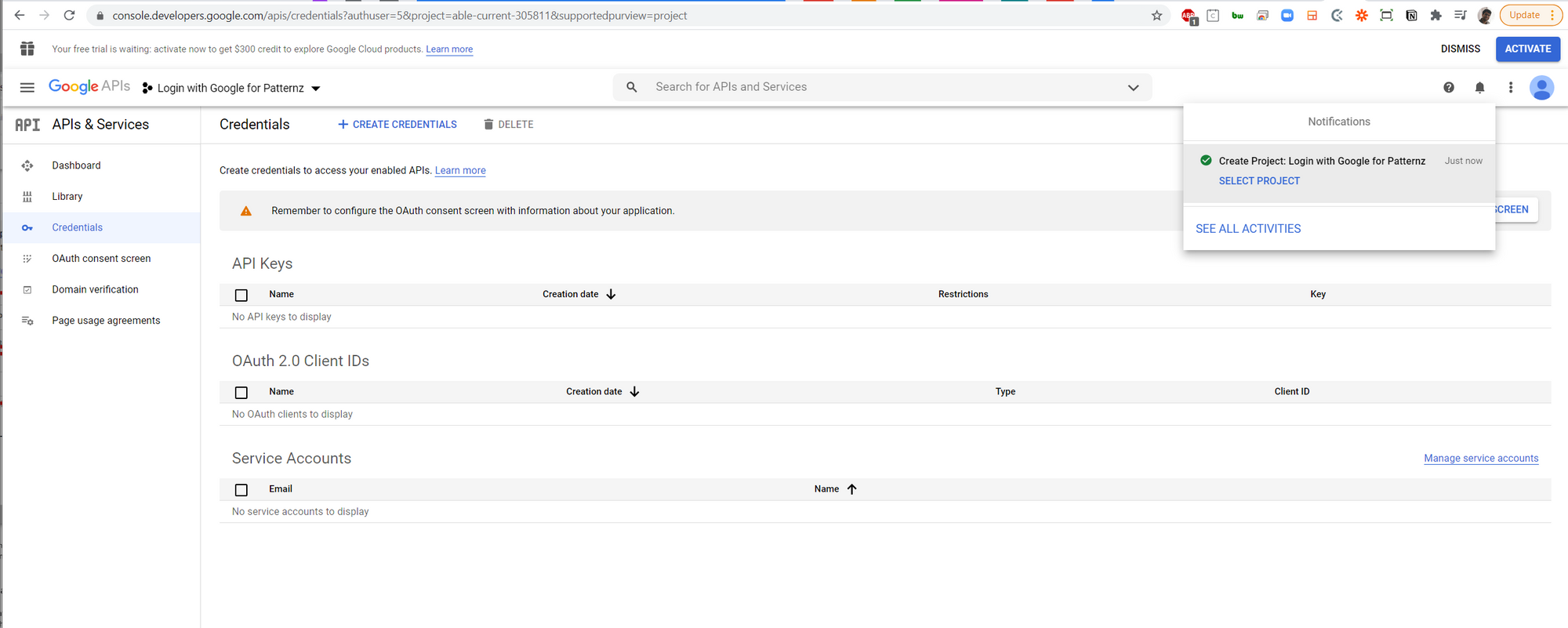
AT THIS POINT INVITE US AS A COLLABORATOR ON THE PROJECT AND WE WILL HANDLE THE REST
SEE https://www.notion.so/Invite-to-Google-Developer-Project-d1348ca541a14aaeb9e917eb9ca3855d
Steps for AZKY
Create credentials like so

You should see

Click here

You should see

Select 'Internal' if Login is restricted to people only inside your org. e.g. I make an app that only xyz@azkytech.com employees can sign into.
For general login with google use, use 'External'

You should see something like this.
Fill out the information. App name/ support email/ app logo etc.

For app domain, see below
You should have 3 links from my email giving you the application home page, privary link/ service link.
We'll use https://patternz.bubbleapps.io/ for this tutorial

Click save and continue
You should see this.
Click add/remove scopes

Tick all three user info ones

save and continue like below

Before going live, we have to test the app. so add test users
Only test users can test this app before going live (which requires a verification step)
e.g. add zubair@azkytech.com, add nocodetester@gmail.com, add your email address



Everything should be good now

Back to dashboard

No need to do this now. But at some point, we'll have to publish the app.

Click credentials again


Select web

Add a key name

Then add authorised redirect URI
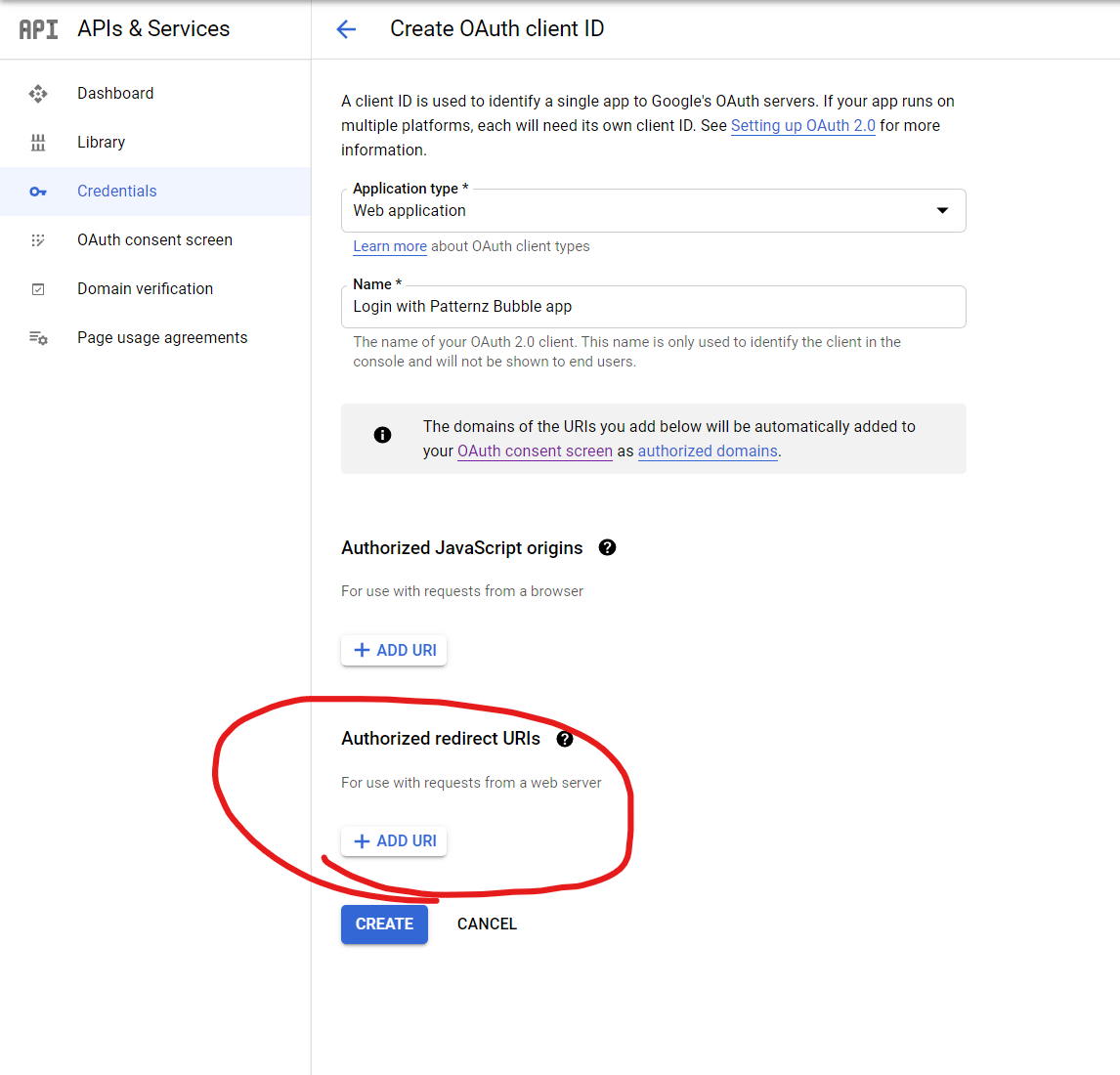
You should have a URL in the email.
Something like: https://patternz.bubbleapps.io/api/1.1/oauth_redirect
see below

then click create
Save these two keys and share them with Zubair

Client ID and Client Secret.
e.g.
ClientID : 799988133789-6c35cro62fi2uu2u8et4c39q8qjpk5k6.apps.googleusercontent.com
Client Secret: xx7x_Y_VpdBTIlS7XXHpP_H1
Share them with Zubair via email.
Thanks.
For internal use
These keys go here

Tick this

Have a question? Get in touch below
Have a product idea?
We have probably built something similar before, let us help you

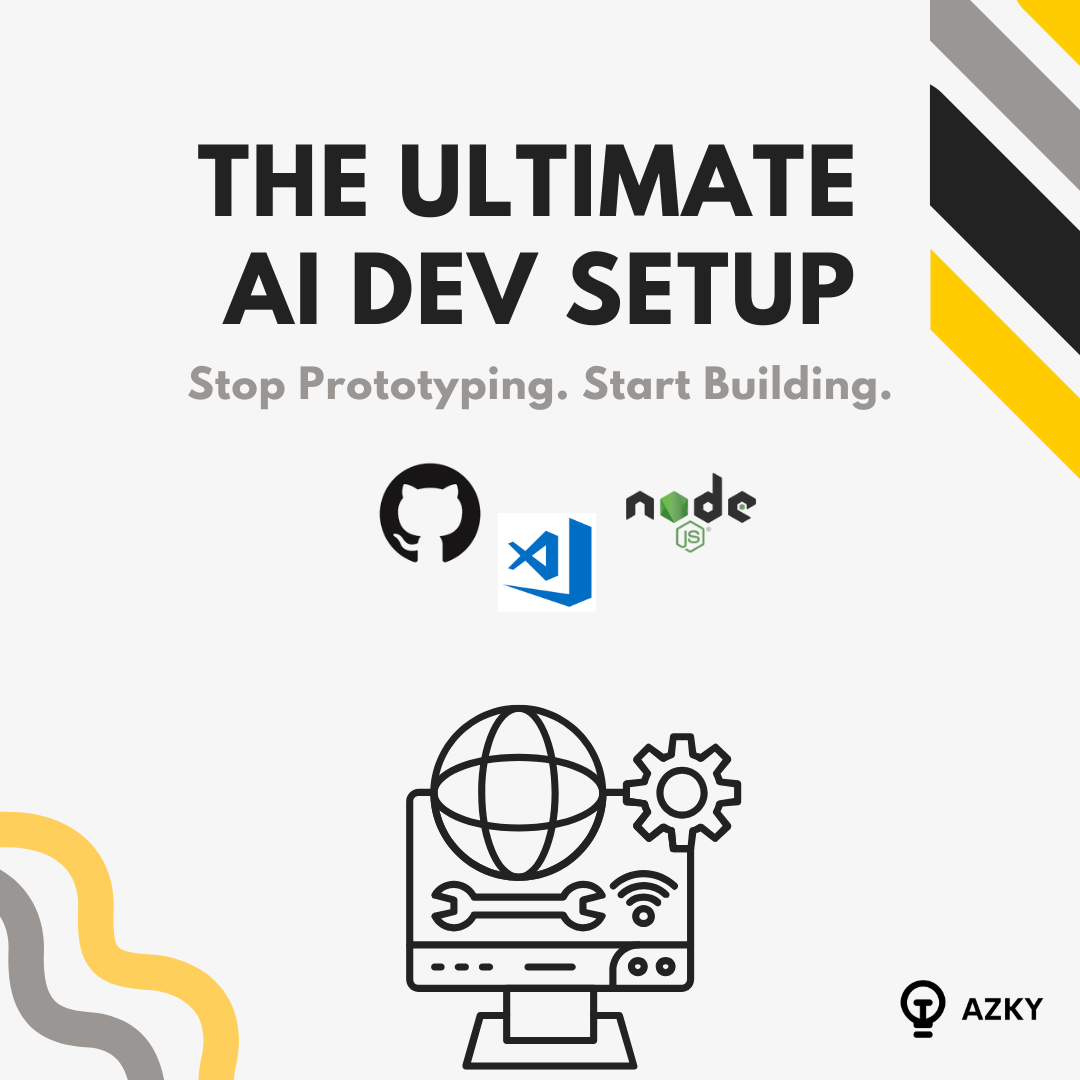
.png)

